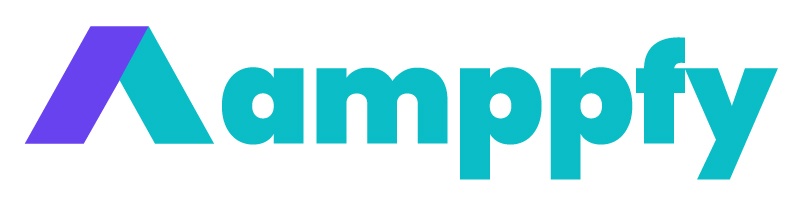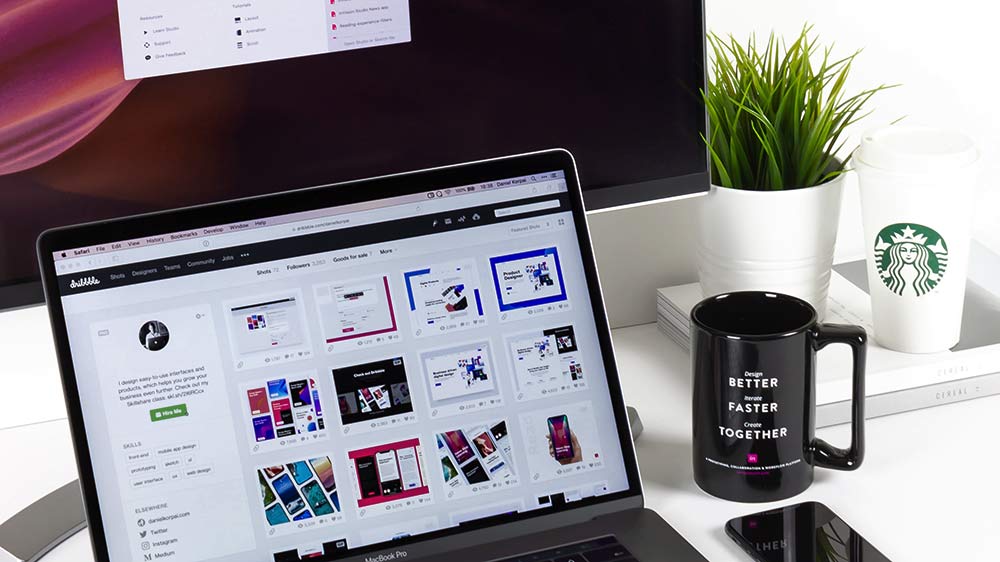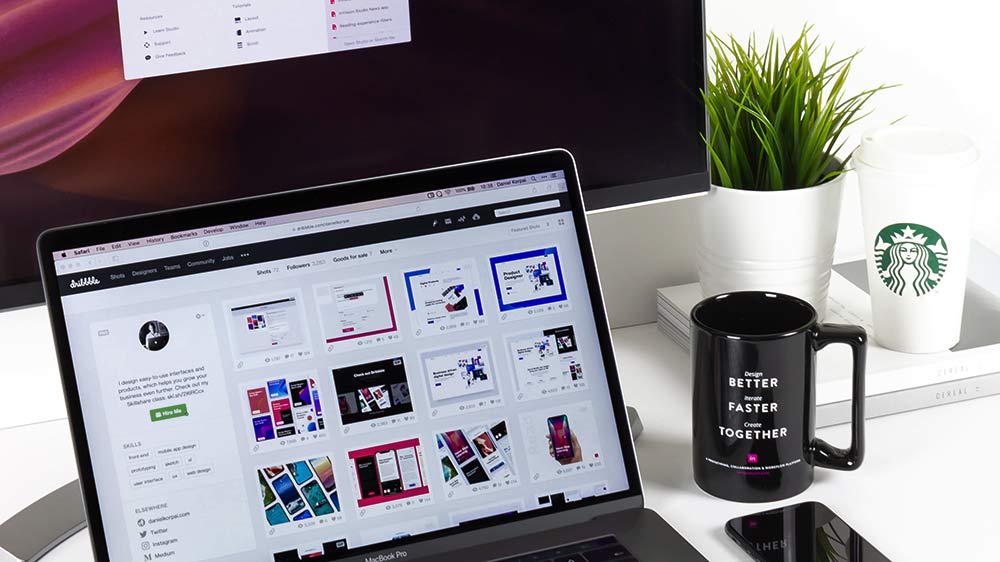
After setting up WordPress CMS with managed web hosting, the next step is picking a website design to showcase your online business. Designing a website from the ground up can be expensive and time-consuming. Luckily, plenty of modern, functional prebuilt WordPress templates are available, enabling quick website content and visual build-out.
Learn more about how to choose the best content management system (CMS) for your website.
Why Starting with Prebuilt WordPress Website Templates is a Smart Option?
When starting a website, it may be tempting to turn that perfect design brewing in your mind into reality. However, the “perfect” design may not be the most efficient way to get your website off the ground and running from a cost perspective.
Why Choosing Prebuild WordPress Website Templates for Your First Website is a Better Option?
Starting simple and improving the user experience while keeping costs down is the best approach to your first website. Focus on building and optimizing quality content and go with an intuitive, functional, user-friendly prebuilt website template, so you can launch fast and scale your business online.
How Much Do Prebuild WordPress Website Templates Cost?
While most decent WordPress templates fall into the range of $10 to $500, there are also free ones to get you started. Prebuilt WordPress templates save significant time and money on web development costs. Especially for non-technical beginners, purchasing a WordPress template may be the best path forward to get a jump start on your website without devoting too much resource to web design.
Divi by Elegant Themes is the Best Beginner-Friendly Prebuild Website Template
Divi by Elegant Themes is the best beginner-friendly option because it meets all the criteria for a modern, functional, intuitive, UI/UX-friendly WordPress website template.

Advantages of Using Divi Prebuilt Templates
There are many advantages to using Divi’s prebuilt template. To name a few, Divi’s after-sale customer support is top-notch, with a fast ticket turn-around time. Excellent customer support is vital when you need all the free help you can get. Another benefit of using Divi is its intuitive drag-and-drop visual builder, which designs responsive content for any device, including desktop, tablet, and mobile.
[elementor-template id=”973″]
Top 5 Advantages of Divi by Elegant Themes Website Templates
#1. Variety and Simplicity
There is a template for every type of website. Divi offers more than 800 prebuilt designs ready for one-click installation, perfect for beginners. The best part is that no coding or web development skill is required to install and use a Divi template.
#2. Intuitive and User-Friendly
With the stress-free and intuitive Divi drag-and-drop function, users can add, delete, and move elements on the front end of a website without the need to manipulate confusing back-end codes.
#3. True Visual Editing
Divi’s built-in visual control saves time by allowing users to design website landing pages in real time and instantly see the updates.
#4. Easy Undo, Redo, & Revisions
Divi works like any modern software application. Users can easily undo, redo, and travel through the entire editing history to recall a step or correct a mistake while editing.
#5. Responsive Elements
Divi’s templates are both esthetically attractive and functional. Better yet, your website is already mobile-friendly with Divi. The responsive elements allow the webpages to intuitively fit and automatically adjust on different devices, such as mobile phones, tablets, and computer screens of various sizes.
How to Install a Divi Prebuild Template in WordPress
The Divi theme WordPress template installation is a quick, one-click process. Fast live chat support is also readily available for any setup or post-launch questions. Follow the steps below to get started.
Purchasing a Divi License
There is an option to purchase a lifetime license of Divi WordPress templates (best value compared to the annual subscription.) The one-time purchase of the Divi license includes lifetime updates to the Divi themes and allows users to use any website template in the gallery.
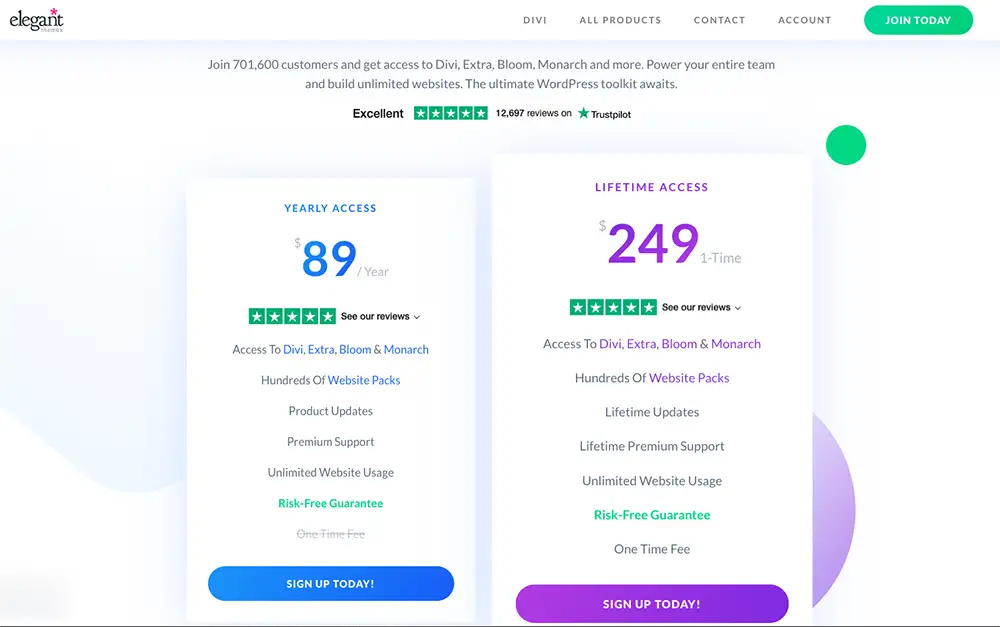
Before getting started, make sure you have access to WordPress in the web hosting environment to install a website template. Here is a refresher on how to access WordPress admin panel in WPEngine.
How to Access WordPress Admin Panel in WPEngine
- Log in to your WPEngine account.
- Select your website’s domain.
- Click on the triple-dot icon to the right of the screen.
- Click “WP Admin,” which opens up a new tab in the browser to access your WordPress admin panel.
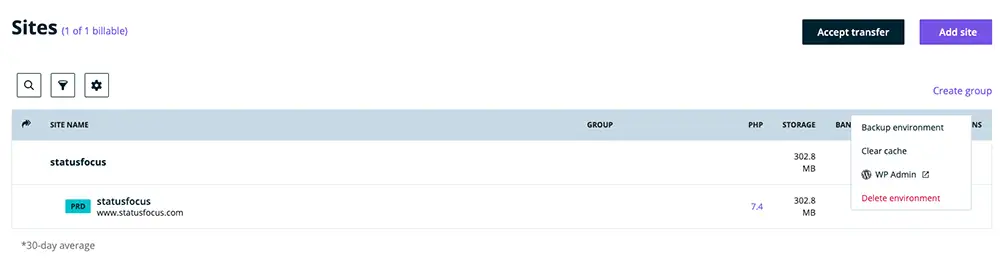
Step-by-Step Guide on How to Install Divi in WordPress
Follow the steps below to install the Divi website template on WordPress. You can also follow along with the video instruction or read Divi’s template installation documentation guide.
Watch a Quick Video on How to Install Divi on WordPress
https://www.youtube.com/watch?v=T1xmyFe4A2E
How to Install Divi Prebuilt Website Template in WordPress in 4 Steps
Step 1: Create a Divi Account and Gain Access to Download the Template Files
- Log in to your Divi account.
- Click the “Download the Divi Theme” button, and a file will be saved to your computer.
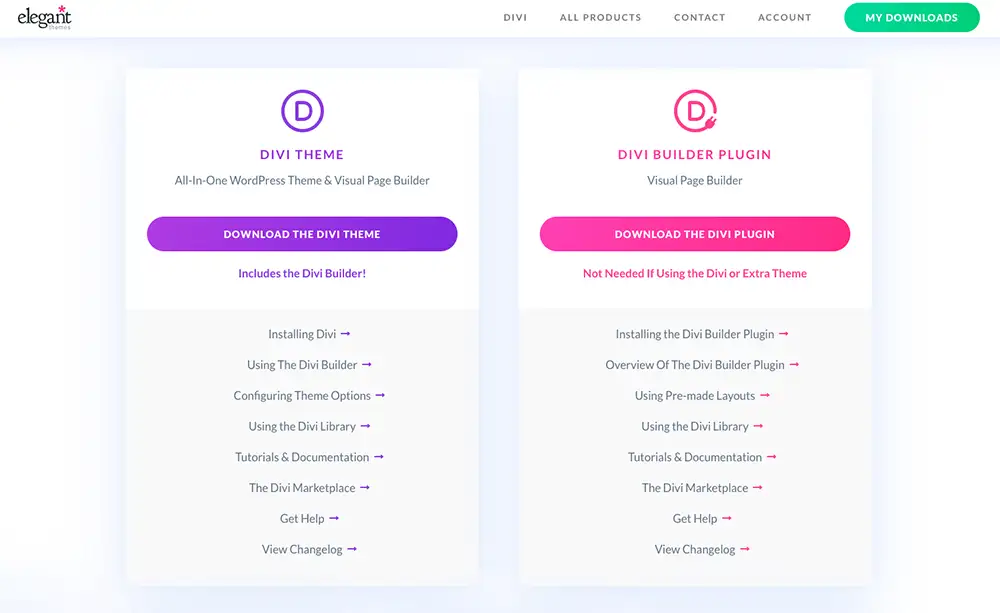
Step 2: Add a New Theme in WordPress
- Once the Divi file has been downloaded, log in to WordPress.
- Go to “Appearance” on the left navigation and click “Themes.”
- Then click on the “Add New” button.
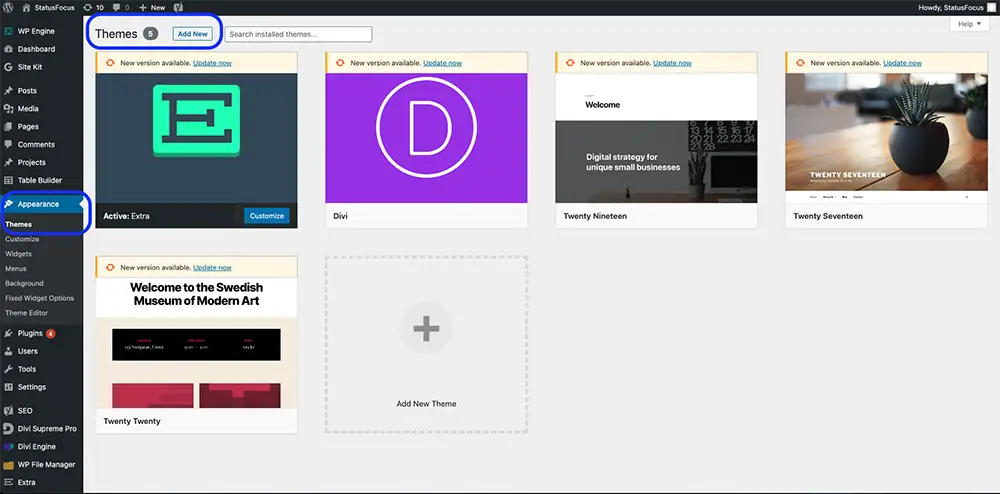
Step 3: Upload Divi Theme to WordPress
Next, click on the “Upload Theme” button.
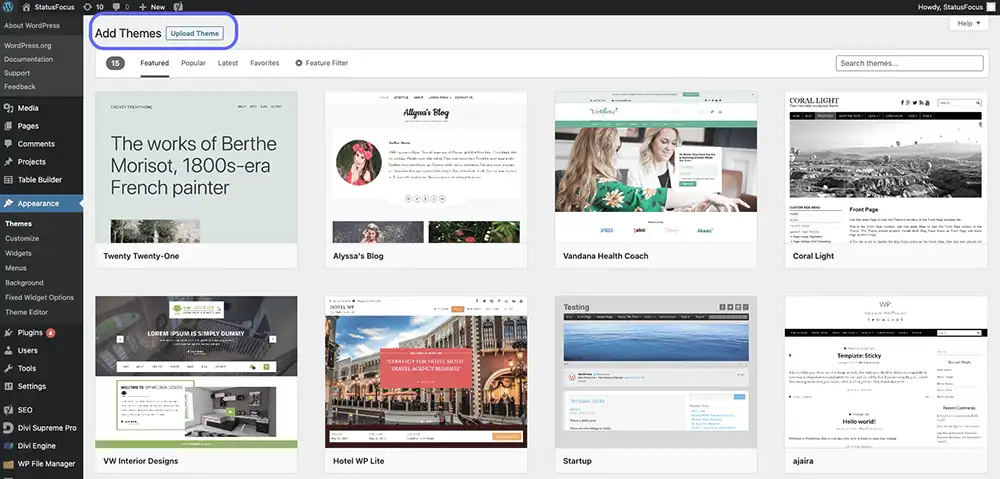
Step 4: Upload File in WordPress and Finish Template Installation
- Click “Choose File” to upload the Divi file you downloaded.
- Final step – click on “Install Now.”
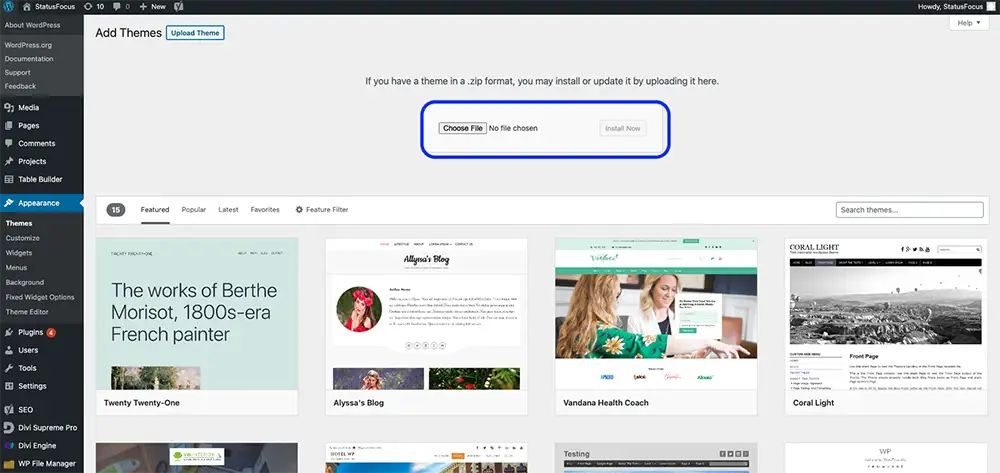
Congratulations, you have successfully installed a website template and are one step closer to launching a new website!
[elementor-template id=”1071″]